When I saw that Flic HomeKit-compatible smart buttons were available, I had to take them for a spin.
Second-generation Flic smart home buttons now have HomeKit compatibility, along with multi-color LEDs to indicate the status of the device they control.
The original Flic buttons from Shortcut Labs could control a reasonably wide range of devices — including Ikea, Nanoleaf, Lifx, Lightify, Philips Hue, Sonos, Spotify, and WeMo — but HomeKit support now makes them suitable for a much wider range of smart home products…
Look and feel
Flic buttons are small, white, and round. They measure just over an inch in diameter by a third of an inch thick.
The front has a Flic logo, while the back has an adhesive pad with a peel-off cover.
They have a pleasant-feeling mechanical click, and a three-color LED to indicate the status when pressed.
Yes, there’s a hub
The need for hubs is one of my grumbles about smart home technology. I quickly ended up using all the Ethernet ports on my router with these. OK, it’s easily solved by adding a dumb Ethernet switch, but it’s still junk we have to find a home for. The Flic one is at least small.
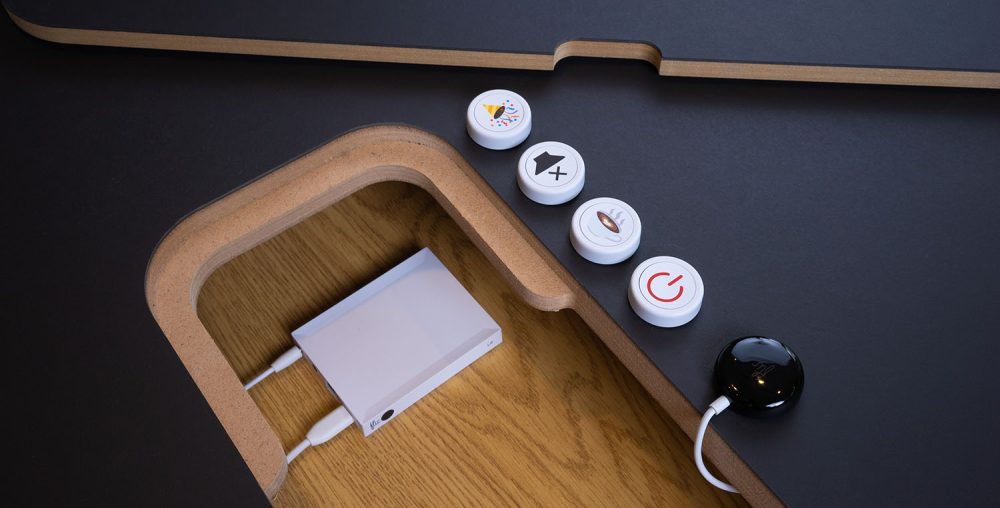
Functionality
The first-gen buttons relied on integrations with specific devices. Now that they are HomeKit-compatible, they can control any HomeKit device.
Flic buttons offer three functions per button:
- Normal press
- Double-press
- Press-and-hold
For example, I have one set up to control a Hunter Douglas blind:
- Normal press opens partially
- Double-press opens fully
- Press-and-hold closes
Battery life is said to be up to three years, and the battery is replaceable. The buttons use Bluetooth 5 LE, so are good for up to about 150 feet.
Infrared support with a catch
In the desk shot above, you can see a black blob on the right. That’s an optional infrared transmitter, meaning that you can use Flic buttons to control infrared devices, which would also be a way to effectively make them HomeKit-compatible.
This is something I’d love to have on a couple of ceiling fans, for example. Unfortunately, there’s a catch: The transmitter has to be plugged into the hub. In the best of cases, this limits it to controlling IR devices in a single room, but for many of us makes it impossible. We have our router in a hallway in the center of the apartment, as this gives the best coverage — but is also where none of our ceiling fans are.
Setup
You initially have to use the Flic app to add buttons to the hub. You can also name buttons in the app. The website says the starter kit comes with three buttons, but mine actually had four.
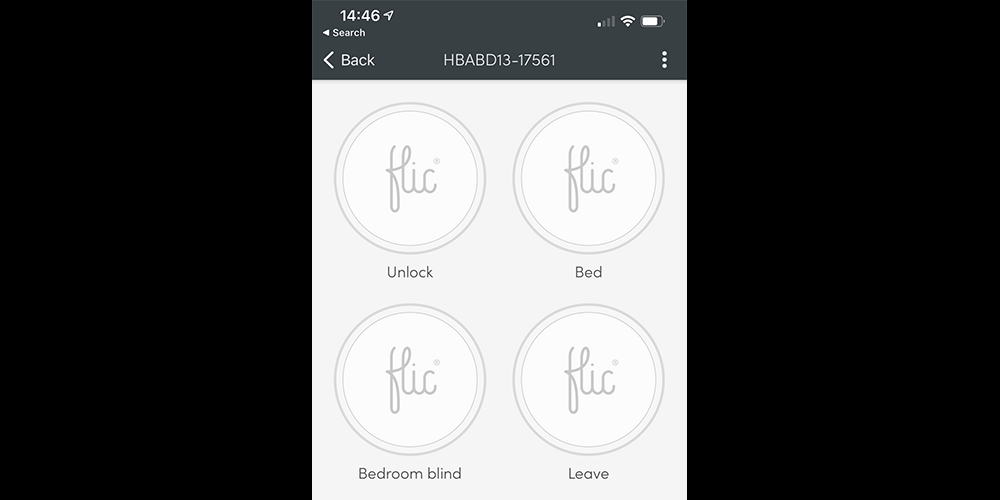
Once you’ve done this, you can quit the Flic app and just use Apple’s Home app to configure the buttons.
Although I named the buttons in the Flic app, these names weren’t passed through to the Home app, so I had to name them again there. That done, just long-press on one in the app to configure it.
Assign it to a room, then you’ll see Single Press, Double Press and Long Press as available actions

Tap each in turn to get the usual HomeKit configuration, where you can either trigger a scene, or control one or more HomeKit devices individually.
In the case of another button, a single press of the button next to the front door runs the Leave Home scene.
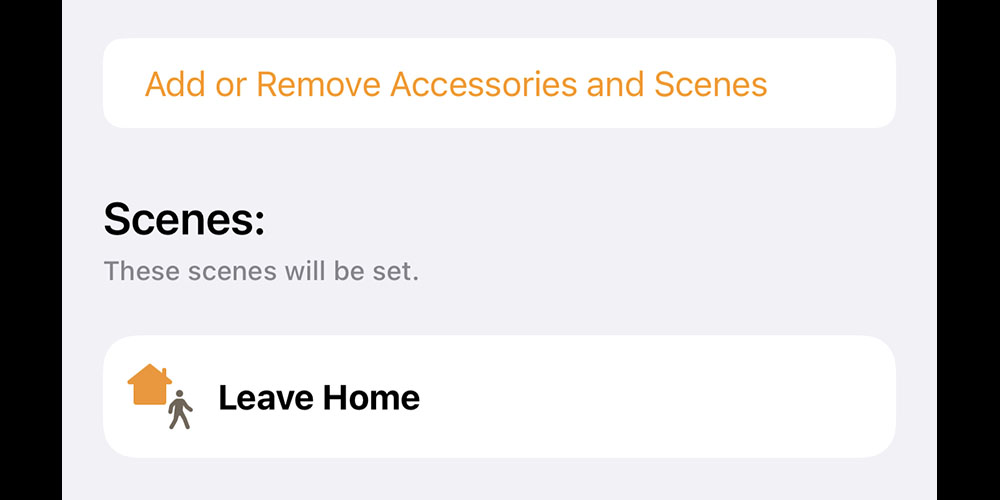
Yes, that shouldn’t need a button, but I’ve mentioned before that presence detection is really unreliable for an 18th-floor apartment, typically triggering outside the building or in the lobby. Wi-Fi network is better, but a button has one other benefit: Pressing it unlocks the smart lock as well as switching off the lights. On the subject of which…
In use
OK, I admit it: These buttons are gadgets. They don’t do anything I couldn’t do by asking Siri to do it for me.
But there are arguments in favor of physical buttons. For lights, for example, I usually prefer to ask Siri to control them, but my partner Steph prefers to use buttons — so we have Hue dimmer switches for each.
Additionally, I sometimes come to bed later than Steph, and speaking to Siri would wake her, so for closing the blind and switching on/off an electric blanket, I’ve been picking up the phone to do it in the Home app. Pressing a button is more convenient.
The starter kit came with four buttons. Here’s how I’m using each.
Front door
A single-press is used when we’re both leaving home. That unlocks the smart lock, and switches off all the lights. I’ve also configured the lock to re-lock after a delay, so that means we get a consistent and reliable experience of automatically unlocking and then re-locking the door.
A long-press is used when I’m leaving home while Steph is still here. In that situation, I’m usually leaving direct from my office, so instead of switching off all the lights, it just does so for the office lights.
Bedroom blind
This button is directly above the center bed (we have overhanging cupboards, which give a comfortable position for this), and controls the bedroom blind. Positioning it centrally means we can both easily reach it.
On weekdays, the blind is controlled by a timer. At 7 a.m., the blind opens to the “partial” position. This lets in some light, without too great a shock to the system. (Not entirely coincidentally, this position is just high enough for me to see the top of London’s Shard while laying in bed.) At 7:15 a.m., when Steph gets up, it opens fully.
On weekends, however, we control the blinds manually, whenever we wake up. So now one press opens partially, a double-press opens fully, and a long-press closes.
Electric blanket
Steph and I are fitted with very different biological thermostats. In our household, it’s the man who feels the cold and the woman who doesn’t. So in winter I have an electric blanket on my side of the bed. This is plugged into an Eve switch, and the third Flic button now controls that — normal press for on, double-press for off.
Keyfob
OK, OK, I admit this one is pure gadgeteering…
The combination of Wi-Fi triggering and the Leave Home button with auto-relock means that I have no need for a physical button to control the smart lock, but I do have a couple of excuses.
First, belt and braces. I’d like the ability to leave my keys at home, carrying only the fob for the building doors. To do so, I’d have to be 100% confident in the smart-lock triggering, so having a backup method provides reassurance.
Second, the automated joining the home Wi-Fi network method requires confirmation on my Apple Watch or phone. No problem in the summer, but less convenient when my watch is under two or three layers of clothing. Having the ability to unlock the door without confirmation is handy.
So, what I’ve done is stuck the final Flic button to the back of the fob. A short press locks the door, while a long press unlocks it. Holding it close to the door, the signal is reliably picked up by the hub.
The normal HomeKit requirement for confirmation of a door unlock doesn’t apply because the Home app doesn’t know the button is outside the home.
Conclusions
As I admitted earlier, these are gadgets. In most cases, it’s perfectly practical to use Siri instead, and for the exceptions it’s not too great a hardship to open the Home app and use that.
But Steph prefers buttons most of the time, and even I have to admit there are times when they are more convenient. In use, I have to say I like them a lot. If you live in a household where some of you like smart home kit and others are more skeptical, these buttons could be a great way to bridge the gap.
I can think of lots of other ways they could be used — so much so, I’m going to have to exercise significant self-control not to rush out to buy a whole bunch more and start sticking them to every available surface in the apartment!
Price-wise, if you only get the starter kit, that works out at $53 per button. At the other end of the scale, the mega kit brings it down to $27 each, and six-packs of add-on buttons work out at $20 each. I would say it’s worth considering if you only want a few, but pretty much a no-brainer if you want a lot.
Flic 2 HomeKit-compatible smart buttons are available direct from the company’s website. A $160 Flic 2 Starter Kit gets you the hub and three buttons. The $220 Pro kit gets you six buttons, while the $400 Mega kit gives you 15 buttons and the IR trigger. Add-on button packs are also available.
FTC: We use income earning auto affiliate links. More.

Check out 9to5Mac on YouTube for more Apple news:
"smart" - Google News
December 11, 2020 at 11:26PM
https://ift.tt/3nf9wic
Review: Flic 2 HomeKit-compatible smart buttons are kind of addictive - 9to5Mac
"smart" - Google News
https://ift.tt/2P2kUhG
https://ift.tt/3febf3M
Bagikan Berita Ini














0 Response to "Review: Flic 2 HomeKit-compatible smart buttons are kind of addictive - 9to5Mac"
Post a Comment